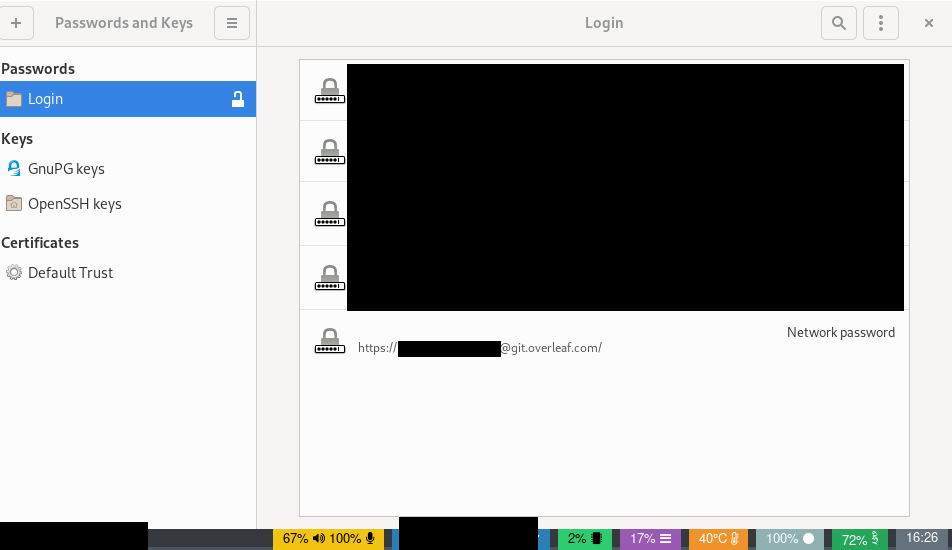Fedora and TeX: Initial Setup with Overleaf and Git
This is a very quick introduction to getting started with fedora and TeX. It will cover initial installation packages, simple TeX to PDF creation, and git integration with Overleaf, an online TeX platform.
Base TeX
Much of my work involves working with lots of TeX, so I’m going to install all the packages I might ever need. Now that’s all 1.8GB of it. You can find out about other options and what it means here.
You can search and select specific packages for your use case, but I find this is easier, since I’m often working without WiFi. Not to mention having to find and install missing TeX libraries in the middle of working on a document really messes up your train of thought.
sudo dnf install texlive-scheme-full
Build System
When using TeX you need to run three or four commands in sequence, which can change depending on the document. To save my memory I use a build system called arara which remembers and runs them for me.
sudo dnf install texlive-arara
Lines 1-4 below are the commands needed to correctly generate a pdf from this TeX source. It also calls the biber command, which sorts out the references. Also, line 5, cleans up the folder so you don’t have any leftover files.
1% arara: pdflatex
2% arara: biber
3% arara: pdflatex
4% arara: pdflatex
5% arara: clean: { extensions: [aux, idx, glg, ilg, bbl, ind, log, gls, glo, bcf, blg, run.xml, lof, lot, out, toc, xdy]}
6
7\documentclass[10pt, conference]{IEEEtran}
8\usepackage{hyperref}
9\hypersetup{
10 hidelinks=true,
11 colorlinks=true,
12 urlcolor=blue
13}
14
15\usepackage[
16 backend=biber,,
17 url=true,
18 doi=true,
19 eprint=false
20]{biblatex}
21\addbibresource{references.bib}
22
23\begin{document}
24
25Hello world
26
27\printbibliography
28\end{document}
Compiling it is easy.
arara main
Assuming the file is called main.tex, if it fails you can view the error message by appending the verbose flag.
arara main -v
Overleaf and Git
Overleaf uses username and password for authentication when using git. To auto fill these values securely, we will use gnome-keyring to cache the credentials and git will access it via libsecrect. You need to start the gnome-keyring-daemon, either via gdm or bash.
Download the libsecrect add-on for git:
sudo dnf install git-credential-libsecret
Then enable the credential helper for all git repositories:
git config --global credential.helper /usr/libexec/git-core/git-credential-libsecret
Clone the git repository from overleaf, enter your username and password (the same used for the website). This should be the last time you need to enter them as it will now be securely stored in gnome-keyring. We also rename the origin remote to overleaf, so you can add origin to another location, gitlab or github for example. This helps prevent confusion, at least for me.
git clone https://git.overleaf.com/5635729db2vskn1gio1
git remote rename origin overleaf
To validate this you can use seahorse to view the stored creds, it should look something like below: